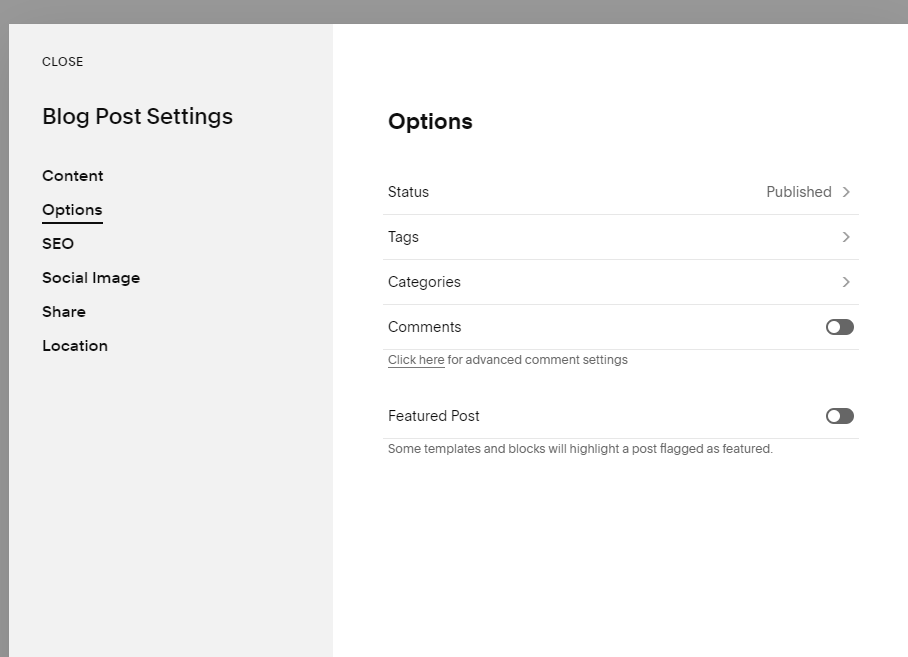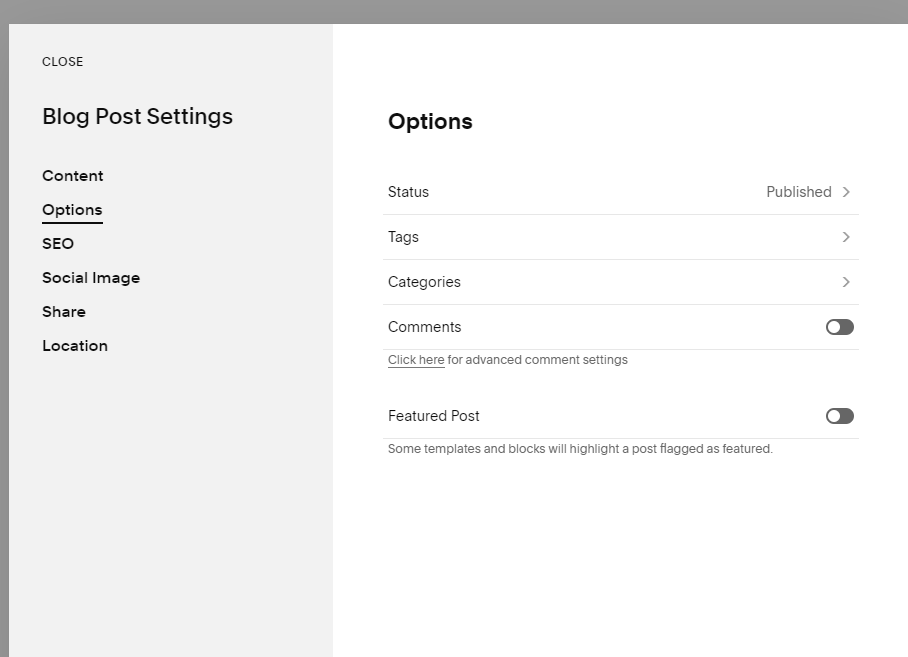Posting Audio
Last updated 3/22/2024.
If you are scheduling a post, skip steps 10 - 14.
Step 1. Log into your Squarespace Account.
Step 2. Click “Website” from the left hand side navigation bar on the back end of your site.
All shows are added to the Show Archives blog function. Step 3. Click “Show Archives” found under the Not Linked pages section.
Step 4. Click “Blog Content”
Step 5. Click the + icon to add your new show recording.
Step 6. Enter the show title. Be sure to be consistent with the naming convention of the show.
Step 7. Hover to find Blue Plus icon and click to add audio block.
Step 8. Select Audio from list of blocks.
Step 9. Upload audio track and add title in the Title field. Wait for audio file to fully load. Once loaded, click out of pop up to proceed.
Step 10. Click “Save” then “Publish” in the top left corner.
Step 11. Click “Done” on pop up.
Step 12. Change “Aired date” and categorize by show by click the ellipses of the now published show post.
Step 13. Click “Settings” from the drop down menu that shows up after click the ellipses.
Step 14. Click “Options” You will update the “aired date” by clicking status, and add the appropriate category by clicking Categories. Category selection is necessary in order for the show post to populate summary blocks across the website. Type in one of the following categories: Community Spotlight, Economic Update, Mercer County Minutes, Taste & See, or Real Business
If you are scheduling a post, complete steps 1-9 and the do the following steps.
Step 15. Click “Save” then click “Schedule” from the dropdown menu that shows when you hover over “Publish”
Step 16. Select your publish date and time, then click “Schedule”
Step 17. Click “Exit” so you can add the necessary category. Category selection is necessary in order for the show post to populate summary blocks across the website. Type in one of the following categories: Community Spotlight, Economic Update, Mercer County Minutes, Taste & See, or Real Business
Step 18. Click the ellipses and “Settings” of the show that was just scheduled.
Step 19. Click “Options from the left hand menu and then click “Categories” to add the appropriate category. Type in one of the following categories: Community Spotlight, Economic Update, Mercer County Minutes, Taste & See, or Real Business
Step 20. Once it’s been added, you do not need to click the checkbox. Click “Save”. You’re all set!